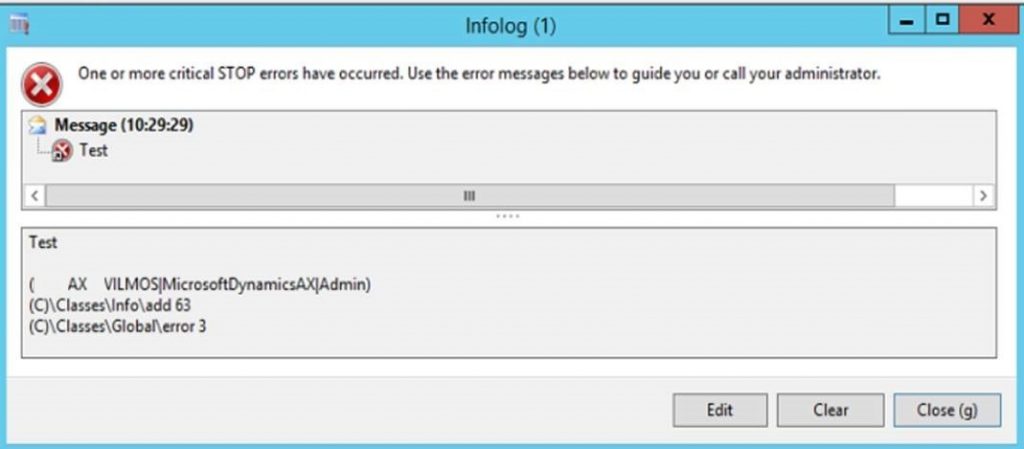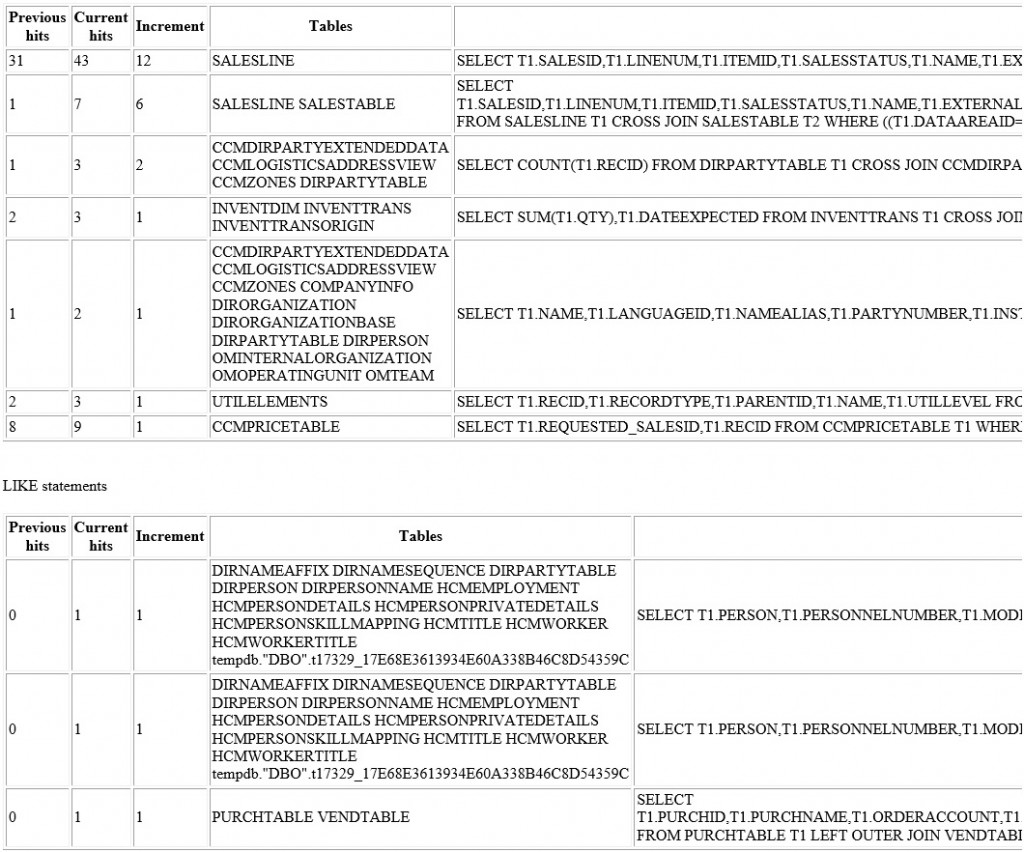Add call stack to InfoLog messages
The main communication channel for our ERP users in case we want to tell them something is via the InfoLog messages within Microsoft Dynamics AX. In case we get an error or a warning, the technical staff does not receive the details required to troubleshoot the issue much easier. In this post I would like to show you how to send the X++ or .Net CIL call stack to InfoLog messages.
Microsoft already has an article on this for AX 2009, but that was before the AX 2012 IL code execution for server-side code, so it needs slight adjustments.
https://blogs.msdn.microsoft.com/axsupport/2010/08/02/how-to-send-the-callstack-to-the-infolog/
My changes got the following improvements:
- Can handle X++ and CIL execution.
- Users only see the call stack when clicking the message line due to filling it with whitespace.
- Specific users could be excluded from receiving the call stack, we are doing this for our service accounts such as the batch execution account. We are also excluding our eCommerce portal customers from seeing a call stack, which are the Claims-based users.
- Current database server/name and user account is included in the message, in case we are storing the errors in the Event log and would like to know who had the problem.
Here is the example output: